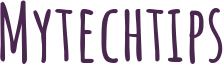For the longest time, I’ve wanted to use Plex to organize my family’s local media but due to our library’s rather large size, it’s been difficult to use for one particular reason: searching.
We have a Logitech Harmony One remote which has worked great with Emby and Windows Media Center because using the number pad at the bottom of the remote, you could jump through the media list via letter, similar to the old method of T9 texting. The one thing holding us back from using PleX has been the fact that while everything else on the remote works natively with it, jumping by letter didn’t. This meant manually scrolling through hundreds upon hundred of titles if the movie started with a letter in the middle of the alphabet.
Thanks to DeadEyeFlint on the PleX forums, I finally have a solution!
NOTE: I believe these same instructions will work for Kodi as well, but as I do not use it, I cannot confirm that
Now you should be able to jump from letter to letter, using the keypad on your remote!